You can set up Two-Factor Authentication (2FA) using Google Auth which uses a 6-digit code generated by an app every 30 seconds, this means that at every login you will have to enter a code provided by an app that has been downloaded previously and you will be prompted to enter it or to scan a QR code in order to login to your cockpit.
How you can set Authenticator App:
- Go to your 2FA Settings and click on “Authenticator App”.
- You can indicate a friendly title for this 2FA method (you will see it when logging in so don't put any secrets in it). Then you have to indicate if this should be the default 2FA when you log in to the site, we recommend ticking this option.
- If you don’t have an authenticator app yet, the download link & instructions can be found here: Get verification codes with Google Authenticator - Android - Google Account Help
- Once you have your Authenticator App open, scan the QR or enter the key shown in the setup window.
- Enter the 6-digit code prompted in your Authenticator app to the setup window.
- Click on confirm.
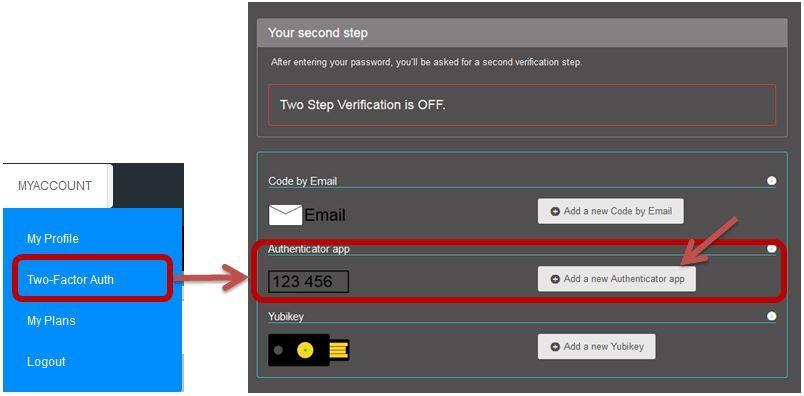
To edit
Go to the Authenticator App page and click on the edit icon.
To delete/turn it off
Click on the trash icon on the Authenticator app page.