How TradingView is supported by Duplikium?
Duplikium Trade Copier supports TradingView as long as your trading account meets the following conditions:
- Your chosen broker should be supported and available in MT4/MT5 or cTrader or FXCM platforms. If you have a MT4/MT5 broker that is not supported yet, feel free to reach out and we'll be happy to add the broker's server for you.
- TradingView should also support your broker or you should be able to link your trading account in TradingView. You can check out TradingView's supported brokers here
To copy trades from TradingView to any MT4/MT5/cTrader brokers or FXCM TS or LMax, you can, as examples, use a demo account as Master with the following platforms and brokers:
- cTrader - Pepperstone(Razor account type): https://pepperstone.com/en-eu/platforms/trading-platforms/tradingview/ or https://www.tradingview.com/support/solutions/pepperstone-on-tradingview/
- cTrader - IC Markets: https://www.icmarkets.com/global/en/tradingview
- cTrader - BlackBull: https://blackbull.com/en/platforms/tradingview/
- FXCM Trading Station : https://www.fxcm.com/markets/platforms/tradingview-pro/
- MT4 - Oanda: https://www.oanda.com/eu-en/tradingview (be sure to select a MT4 account when creating the Oanda account for TradingView)
Then you just have to place an order on TradingView and it will send it first on the demo Master cTrader/MT4 or FXCM Trading Station and then on any brokers supported by Duplikium (MT4/MT5/ctrader or LMax or FXCM Trading Station).
How to link TradingView in your Trade Copier Cockpit?
We'll use cTrader - Pepperstone to demonstrate how to place a trade on TradingView and copy it on any brokers supported by Duplikium Trade Copier.
STEP 1: Create a Pepperstone Demo Account and select TradingView as your preferred trading platform
- Create an account with Pepperstone from here https://secure.pepperstone.com/register. Please follow the prompt when creating your account. The easiest way is by using your Google account. Like other brokers, you will need submit some credentials to get your account approved.
- Login to your Pepperstone account and go to "Trading Accounts"
- Go to Live or Demo tab depending on what type of account you want to create. Click the "Add a Trading Account" button.
- In the "Choose your preferred trading platform" select TradingView. Fill out the rest of the form according to your preferrence. You can only trade on TradingView using the Pepperstone Razor account on cTrader
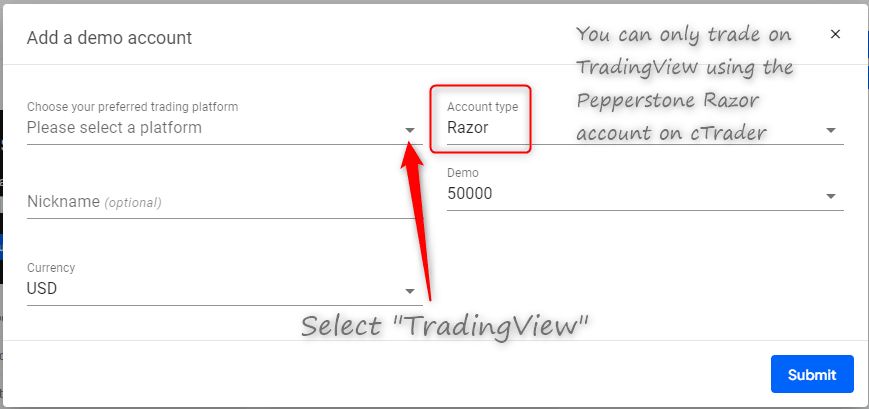
STEP 2: Link your Pepperstone account with TradingView
- Login to your TradingView account and open your charts.
- Go to your Trading Panel section. If you can't see it, you may need to adjust the size of your chart. There's an expand icon to maximize the page.
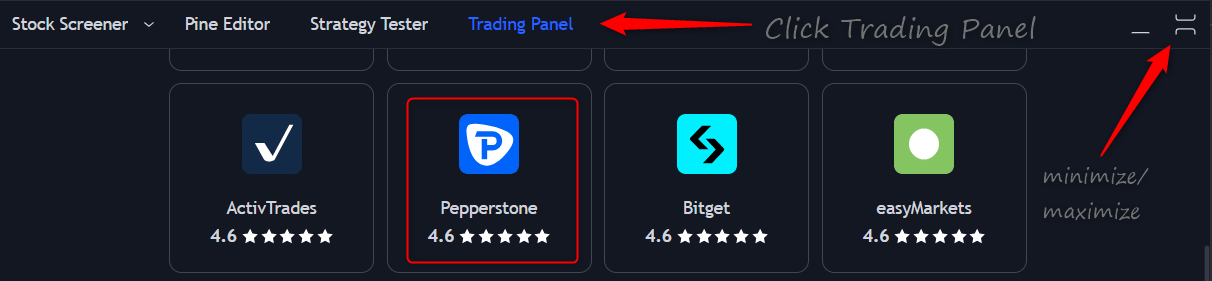
- Look for Pepperstone in the list and select. A small window will pop up then click connect.
- It'll take you to Login to Pepperstone. Choose "Approve access".
STEP 3: Add your Pepperstone Trading Account as Master in your Duplikium Trade Copier Cockpit
In this step, it is as if you are adding a regular cTrader account. You can watch our tutorial on how to connect cTrader accounts.
- Click on add Master and fill out the form accordingly. Be sure to select cTrader for the Broker/Technology.
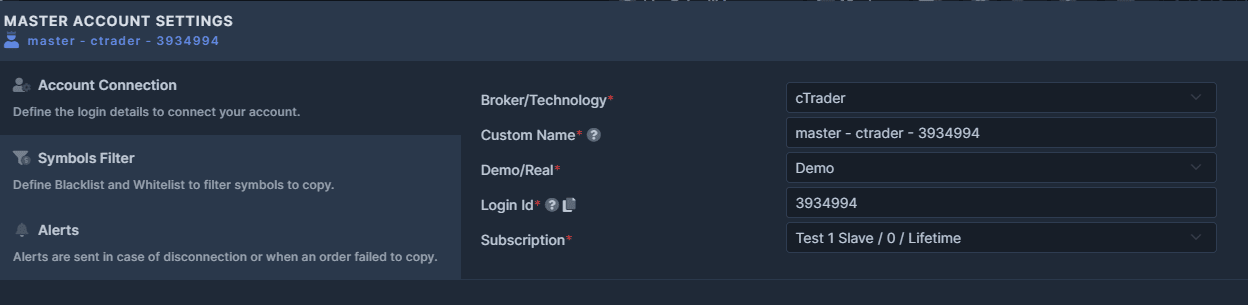
- Upon clicking connect, it'll take you to login to cTrader spotware and authenticate the account. Follow the prompts and authenticate connection.
- Your Pepperstone account should connect. From here, you can complete the rest of the settings, and trade on TradingView and get those trades copied to your Slave accounts.