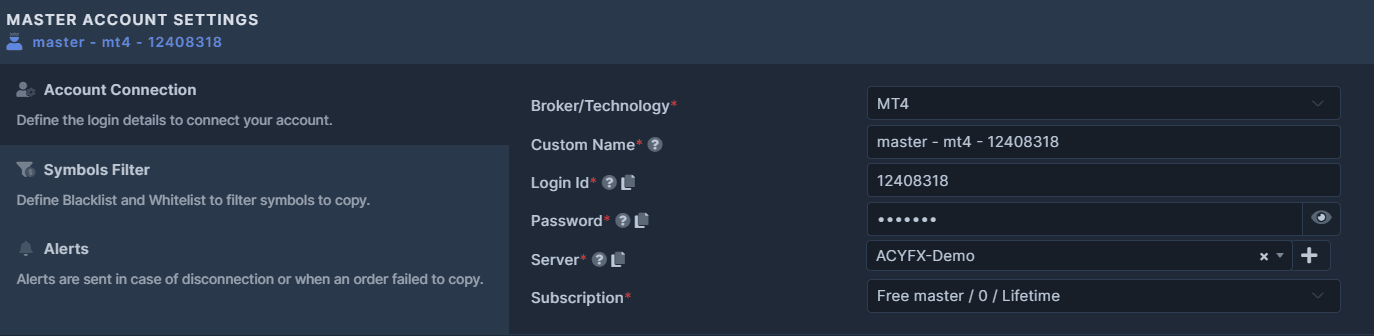Tutorials
Find here all the answers to your question.
Account Settings
The Master Account & Slave Account Setting page is where you'll find the settings and functions exclusive to the "Account Level". This means that the settings are only applied to a specific Master or Slave account such as the account login, symbol filters, account protection, and alert settings.
The Account Connection tab is where you'll enter your account credentials in order to successfully connect your Master or Slave account. Please fill out each field correctly and don't forget to click on save.
Custom Name: this is the name used to identify your Master in the cockpit
Broker/Technology: select the technology or broker to connect to your account (MT4, MT5, cTrader, DXtrade, Tradovate/NinjaTrader, FXCM, LMAX, FIX API, Fortex)
Login: this is the login used to connect to your account on the platform of your broker
Password: enter here your broker account password, it can be your Investor password
Server: this is your broker account server
Subscription: Free Plan or Subscription Plan
If you wish to block a symbol or set of symbols from getting copied or define specific symbols you ONLY want to copy, the Symbols Filter is where you will define them. The Blacklist and the Whitelist can be set up on the Master or on the Slave.
We offer you two options to filter the symbols that need or do not need to be copied:
- Blacklist: it will exclude from the copy all the symbols defined in the Blacklist.
- Whitelist: it will only copy the symbols that are defined in the Whitelist.
How to Blacklist or Whitelist Symbols:
- Enter the symbol you wish to Blacklist OR Whitelist and click the add button. Please note that you have to enter the exact symbol (case sensitive) of the Master or the Slave for this to work properly.
- Toggle the Whitelist OR Blacklist button, whichever applies to you.
- Toggle the Activate Filter button.
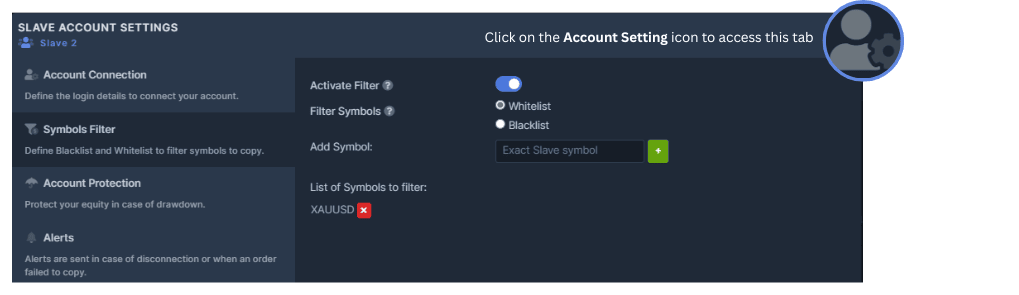
Account Protection lets you set protection on the whole Slave account. If your equity rises above the defined TakeProfit value or falls below the defined StopLoss value entered, the Trade Copier will activate the mode you selected. You can switch the mode of the Trade Copier in order to specify to only accept close orders (Close Only), to stop completely the copy of trades (Frozen), or to close all the open positions (Sell Out).
The Global Account Protection feature does not provide a guarantee that the resulting account equity, after the activation of the sellout mechanism, will remain equal to or exceed the specified equity level. Orders placed through this feature are executed using market orders, and we have no control over the slippage, spread and price imposed by the broker.
Additionally, please note that there is no guarantee regarding the Trade Copier or broker latency in handling market orders. Users should be aware of these factors and carefully consider their trading strategies and risk tolerance.
**Please note that a paid plan is required to use this function.
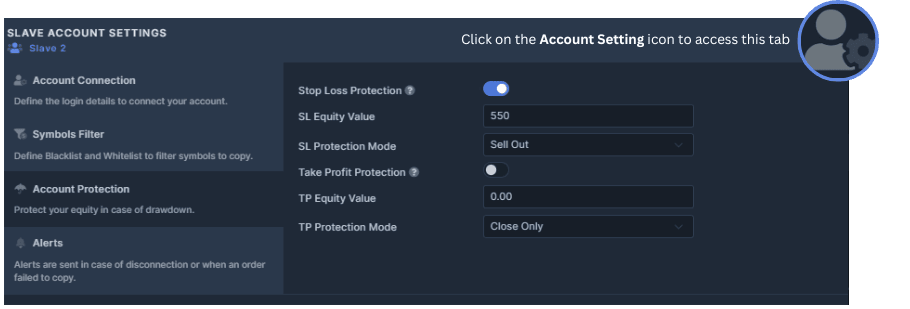
The Alerts can be activated if you wish to receive a notification in case of disconnection or if an order failed to copy. You can choose to activate alerts between disconnection and failed orders or activate both on the Slave, while you can only activate disconnection alerts for the Master.
Please note that a paid plan is required to activate alerts.
Free Plan: Alerts are not available
Subscription Plan: Email alerts are FREE
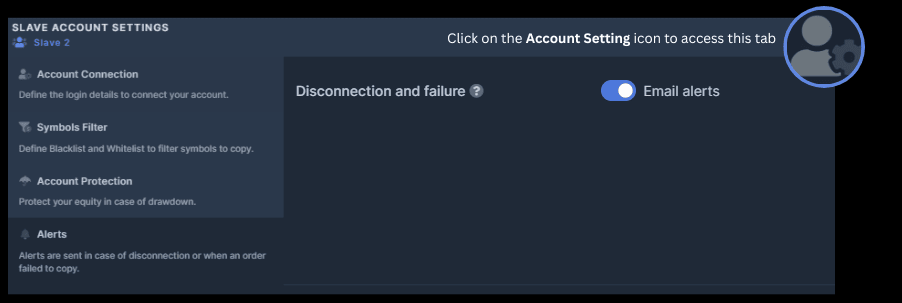
Got questions? We're one message away.