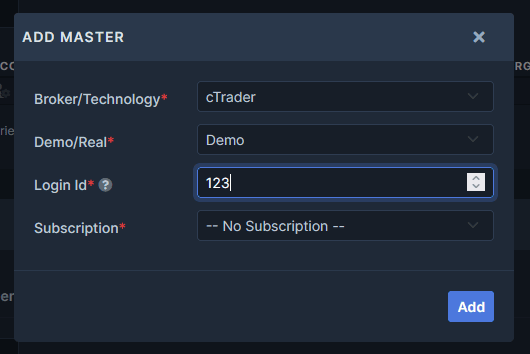Tutorials
Find here all the answers to your question.
FAQs
Find here the list of common questions you may have regarding the Trade Copier, the risk factors and subscriptions.
General
We are offering a very high level of quality, stability, and speed. Our product is Swiss Made. It is extremely flexible, stable, quick, and easy to use. Our trade copier does not have any direct competitor on the market. With Duplikium you are able to copy your trades on several different brokers/technologies like MT4, MT5, cTrader, DXtrade, Tradovate/NinjaTrader, FXCM, LMAX, FIX API, Fortex... We can support any forex brokers around the globe.
Duplikium Trade Copier has been operating since 2013 and has been developed by Swiss banking engineers. Our company Duplikium SA is registered in Switzerland under CHE-433.550.864, who is registered address is Faubourg du Lac 2, 2000 Neuchâtel, Switzerland.
Concerning regulation, as we are offering technical services and only copying trades on clients' accounts, we are not concerned by any regulatory issues for now.
There are no legal requirements to use our Trade Copier for our customers. It is your own responsibility to ensure that you are operating accordingly to the law in place in your country.
With Duplikium you are able to copy your trades on several different brokers/technologies like MT4, MT5, cTrader, DXtrade, Tradovate/NinjaTrader, FXCM, LMAX, FIX API, Fortex... We can support any forex and CFD brokers around the globe.
We also support all brokers on all platforms mentioned above. You can mix brokers and technologies in your cockpit. If you have a broker that is not on our list yet, please don’t hesitate to contact us. We can add them for you.
You can add as many Masters/Slaves as you need as long as you have a sufficient subscription to cover the slots of your account. There is no limit on the number of accounts you can add. Our Trade Copier is designed to handle a huge number of accounts.
Yes, you can have full access to the service. The limitation is just the number of Master(1) and Slave(1) that you are allowed to use. There are also daily and monthly order restrictions/limitations. A few advanced features are not available with the FREE plan. To try it, you just have to sign up for free and then enjoy the best trade copier on the market.
We apply the latest technologies to make sure your account login/password is entirely safe. Your credentials are kept in an encrypted format on our servers, with maximal security protocols.
You can even define a two-factor authentication by going into the menu "MyAccount" -> "Two-Factor Auth"
You have three options:
- Receive a 6-digit code by email
- Google auth using a 6-digit code generated by an app every 30 seconds
- Yubikey uses a secure hardware token
Please check our tutorials on how to activate these added security questions.
No. As soon as you have registered your Master(s)/Slave(s) in the cockpit everything will be managed directly on our servers, (in our cloud). You do not need to keep your PC running 24/27 to copy trades.
The Trade Copier can copy all the instruments that are supported by your broker. It can be forex, commodities, metals, indices, stocks, crypto, binary options, volatility index, etc. There are no restrictions at all on accounts' base currency.
Please visit our Get Started tutorial.
How TradingView is supported by Duplikium?
Duplikium Trade Copier supports TradingView as long as your trading account meets the following conditions:
- Your chosen broker should be supported and available in MT4/MT5 or cTrader or FXCM platforms. If you have a MT4/MT5 broker that is not supported yet, feel free to reach out and we'll be happy to add the broker's server for you.
- TradingView should also support your broker or you should be able to link your trading account in TradingView. You can check out TradingView's supported brokers here
To copy trades from TradingView to any MT4/MT5/cTrader brokers or FXCM TS or LMax, you can, as examples, use a demo account as Master with the following platforms and brokers:
- cTrader - Pepperstone(Razor account type): https://pepperstone.com/en-eu/platforms/trading-platforms/tradingview/ or https://www.tradingview.com/support/solutions/pepperstone-on-tradingview/
- cTrader - IC Markets: https://www.icmarkets.com/global/en/tradingview
- cTrader - BlackBull: https://blackbull.com/en/platforms/tradingview/
- FXCM Trading Station : https://www.fxcm.com/markets/platforms/tradingview-pro/
- MT4 - Oanda: https://www.oanda.com/eu-en/tradingview (be sure to select a MT4 account when creating the Oanda account for TradingView)
Then you just have to place an order on TradingView and it will send it first on the demo Master cTrader/MT4 or FXCM Trading Station and then on any brokers supported by Duplikium (MT4/MT5/ctrader or LMax or FXCM Trading Station).
How to link TradingView in your Trade Copier Cockpit?
We'll use cTrader - Pepperstone to demonstrate how to place a trade on TradingView and copy it on any brokers supported by Duplikium Trade Copier.
STEP 1: Create a Pepperstone Demo Account and select TradingView as your preferred trading platform
- Create an account with Pepperstone from here https://secure.pepperstone.com/register. Please follow the prompt when creating your account. The easiest way is by using your Google account. Like other brokers, you will need submit some credentials to get your account approved.
- Login to your Pepperstone account and go to "Trading Accounts"
- Go to Live or Demo tab depending on what type of account you want to create. Click the "Add a Trading Account" button.
- In the "Choose your preferred trading platform" select TradingView. Fill out the rest of the form according to your preferrence. You can only trade on TradingView using the Pepperstone Razor account on cTrader
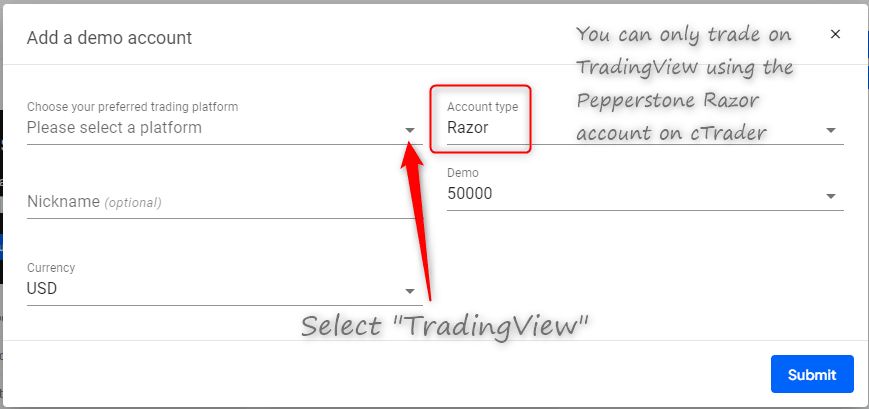
STEP 2: Link your Pepperstone account with TradingView
- Login to your TradingView account and open your charts.
- Go to your Trading Panel section. If you can't see it, you may need to adjust the size of your chart. There's an expand icon to maximize the page.
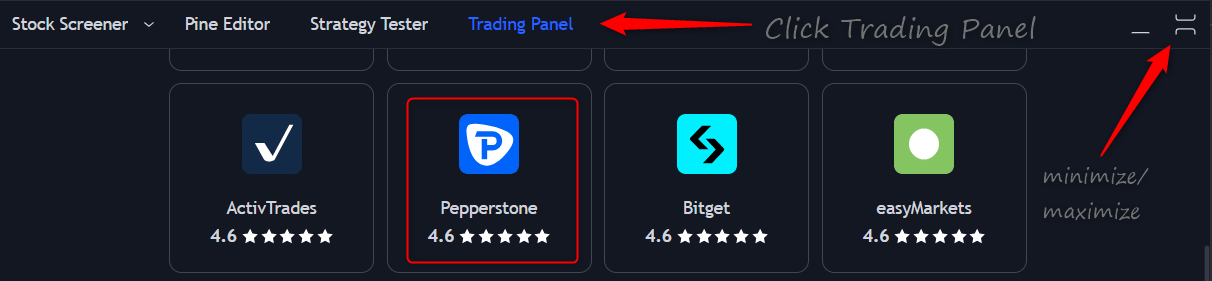
- Look for Pepperstone in the list and select. A small window will pop up then click connect.
- It'll take you to Login to Pepperstone. Choose "Approve access".
STEP 3: Add your Pepperstone Trading Account as Master in your Duplikium Trade Copier Cockpit
In this step, it is as if you are adding a regular cTrader account. You can watch our tutorial on how to connect cTrader accounts.
- Click on add Master and fill out the form accordingly. Be sure to select cTrader for the Broker/Technology.
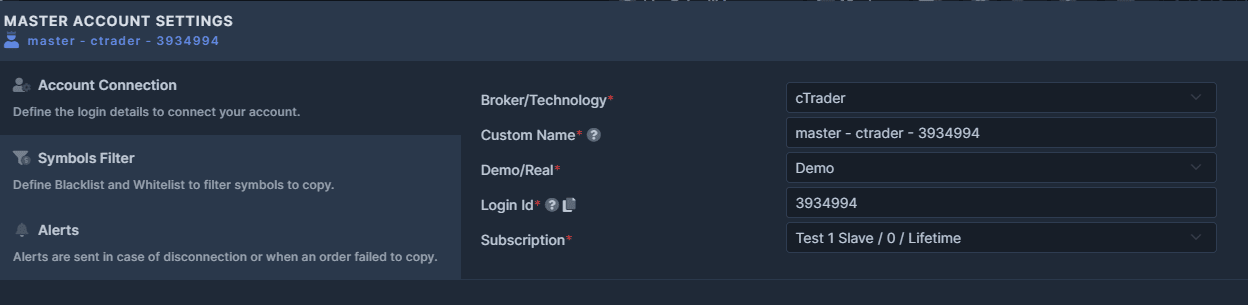
- Upon clicking connect, it'll take you to login to cTrader spotware and authenticate the account. Follow the prompts and authenticate connection.
- Your Pepperstone account should connect. From here, you can complete the rest of the settings, and trade on TradingView and get those trades copied to your Slave accounts.
Risk Factors and Copy
Risk Factor determines how the Master’s Trade size will be copied to your Slave. Please note that risk factor is a mandatory setting for the orders to copy.
This setting can be found on your Master & Slave’s copier settings. Regardless of where you set it up, Master or Slave, both views will sync.
Learn more about the available Risk Factors.
If you are setting up the Risk factor on the Slave’s copier settings, you’ll have the option to set it in the “All Masters” section. It’s going to be your default setting for this specific Slave. This function is helpful if you have multiple Masters, and you want the Slave to have the same settings regardless of how many Masters you have or which Master the order comes from.
With Multiplier (Notional), the contract size difference between symbols is considered in the calculation. This way, you are getting the notional value of the order.
To copy exactly the same size (notional) of the order between the master and the slave account, I recommend you use the risk factor Multiplier(Notional) with a value of 1.
With Multiplier (Lot), the contract size difference between symbols is NOT considered in the calculation. Here, the calculation is purely based on the Master lot size.
To copy exactly the lot size of your Master order, you can choose Multiplier (lot) and enter a value of 1.
We don’t have a direct Risk Factor that calculates the lot size by percentage; however, the closest method will be "Auto Risk". It depends on the risk you take on the master trade. If you take a risk of 1% on the master side, you have to use the Auto Risk with a value of 1, if you risk 2% on the master and want to risk 1% on the slave, you have to set the Auto Risk with a value of 0.5.
With Auto Risk value, 1 will take the same risk, 2 twice the risk, 0.5 half the risk,...
The Auto Risk method allows you to be exposed to the same level of risk between the Master and the Slave proportionally to the account size. That being said, you can use Auto Risk and enter a value of 1.
Auto Risk will always consider the account size difference between your Master and Slave. The Free Margin, Balance, & Equity are merely options of where the Trade copier should base the calculation of Auto Risk. We’ve included the definitions below:
Balance: It’s the total cash available inclusive of profits and losses as well as deposits and withdrawals that occurred in your trading account.
Equity: It’s your balance plus or less the floating profit and loss of your trading account.
Free Margin: It the amount of funds available to open new trades
You can select Fixed lot or Fixed unit and define the value.
For example: if you want the lot size to be consistently 0.05 on the Slave regardless of the Master’s lot size, choose fixed lot then enter the value of 0.05. Every time your Master opens an order, the Slave will always open 0.05 lot unless the risk factor is changed.
Subscriptions
We do not sell a lifetime license. We offer a full service, not only software you have to manage alone.
We offer several plan options to cater to every user's usage needs.
We accept payment through credit cards, Paypal, Skrill, & crypto.
You can pay using Bitcoin and other cryptos to purchase a prepay and Subscription Plan. Simply select Bitcoin and other cryptos as your payment method before checkout.
Subscription Plan(s) purchased through this method will not automatically renew, so you would need to repurchase the Subscription Plan once it expires.
To edit or update your credit card/payment details, you will need to cancel your current subscription. Please note you will still be able to use the remaining days of your subscription after clicking Cancel.
To cancel, click the Gear Icon at the top-right corner, beside your username and click My Subscription Plan.
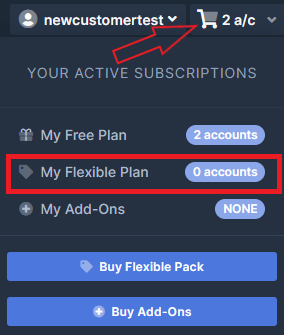
Click Cancel to stop the auto-renewal. After the remaining days are over or expiring, you can now purchase a new plan with your new card/payment details.
You can combine all plans depending on your needs, which is why we give you the option to assign your subscriptions manually. Once you have purchased a paid subscription, here’s how you can assign it to your account:
- Refresh your browser and go to your cockpit.
- Scroll to the account you wish to assign the subscription.
- Click the plan under the subscription column of the account you wish to update.
- Choose the plan of your choice in the dropdown.

If you have a Subscription Plan, you can download a copy of your invoice. Go to your cockpit’s top navigation bar to expand it → select My Subscription Plan → and click on the document icon on the right-hand side of your Subscription plan to download the invoice.
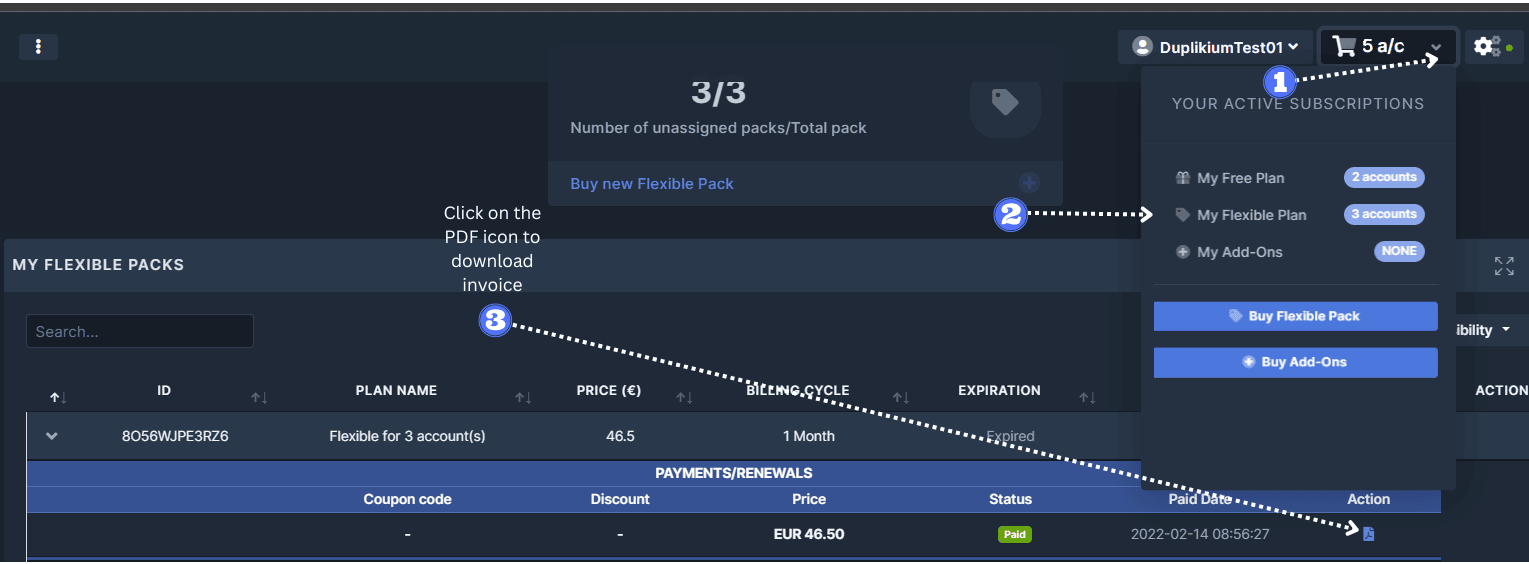
To check your Free Plan usage, go to the top nav bar and click on the cart icon to expand it. Select Free Plan, and it’ll take you to the “My Free Plan” page where you can see your daily & monthly usage.
Order limitations on the Slave:
- max orders per Day: 20
- max orders per Month: 50
If you are close to reaching your usage limit, you can subscribe to a paid plan in order to continue copying trades. You can check our pricing here.
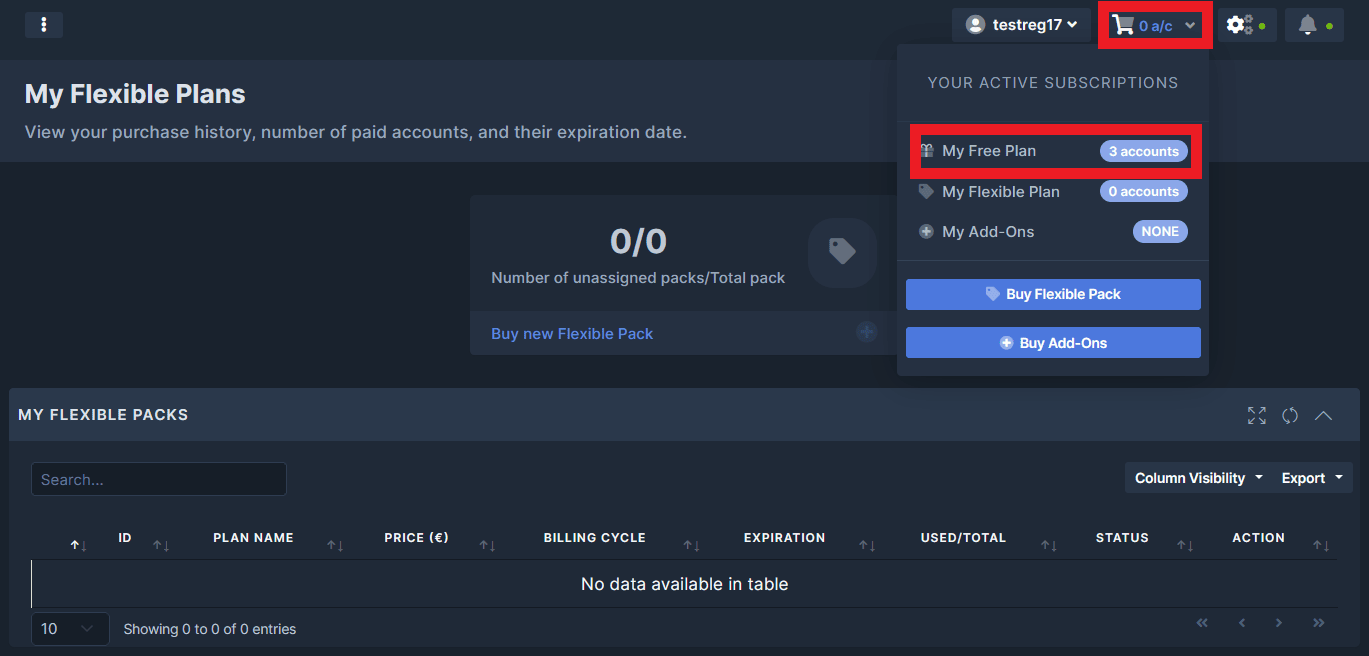
The Free Plan stays in your account forever. It’s good to note that it has daily & monthly limitations. If you exhausted the daily limit, it’ll refresh again the next day; however, if the monthly limit is reached, you’ll need to wait until the 1st of the following month to use your Free plan again.
If you need to trade as soon as possible, you can purchase a paid plan & assign it to your account. You can check our pricing here.
- With the FREE plan you can use 1 Master and 1 Slave, forever.
- The number of orders per day/month is limited and others:
- max orders per Day: 20
- max orders per Month: 50
- No pending, TakeProfit and no StopLoss updates
- Free monthly volume is calculated from the Slave point of view which resets every 1st day of the month.
Furthermore, the following options are not available with the Free Plan: Global Settings (server location), Take Profit & Stop Loss hosting & updates, Pending Price updates, Order Filter & Alerts, Symbol Mapping, Position Management features, and Advance Settings.
If you exhausted your free plan for the month, it’ll refresh again on the 1st day of the following month.
The FREE plan is limited in terms of order per day and month. Once the limit has been reached, new orders will not copy anymore.
A trade to open a new position is not possible anymore. A trade to close an existing position remains functional.
Here are the orders limitations at the slave side with our Free Plan:
- max orders per Day: 20
- max orders per Month: 50
To be able to continue to copy trades, you would need to subscribe to one of our plans.
- Choose a plan and subscribe.
- Select your Slave and assign the new subscription to your Slave.
Not directly. It means that the trade copier will close the Slave position as soon as the Master StopLoss or TakeProfit is triggered. However, the StopLoss or TakeProfit is not copied (hosted) directly on the Slave account. With a paid subscription, the StopLoss and TakeProfit can be copied directly into the Slave account.
Yes. You can add a paid plan anytime. Simply choose a subscription of your choice on our pricing page. Once you have subscribed, you can simply assign the paid plan to the Master/Slave. Here’s how you can assign your subscription.
- Go to your cockpit then scroll to the account you wish to assign the paid plan.
- Under the Subscription column, click on the Free Plan, and it’ll show you a drop-down where you can see the plans available.
- Select the paid plan from the drop-down. That’s it! You’ve just updated the subscription of your account to a paid plan.
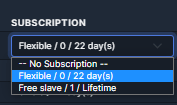
To activate the Free Prepay Credit with your Free Trial plan, you must complete a quick mobile phone verification. This step is mandatory and ensures the credit is securely applied to your account.
Step-by-step activation:
Log in to your trade copier account on the website or mobile web browser.
On the cockpit you will see a banner pop-up asking you to provide your mobile phone number for verification.
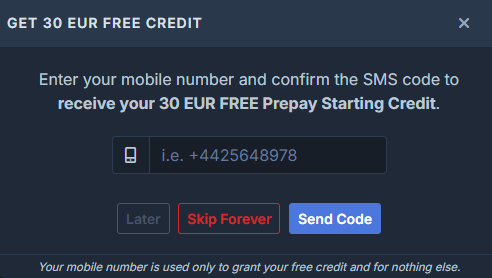
Enter your active mobile number and click "Send Code" (including the country code, e.g. +49 for Germany, +43 for Austria, etc.).
You will receive an SMS with a verification code within a few seconds.
Type the code into the provided field and verify.
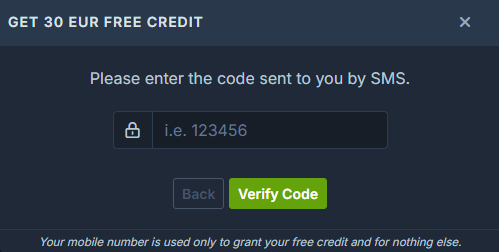
Once the code is verified, the free credit will appear immediately in your eWallet account balance and is ready to use.
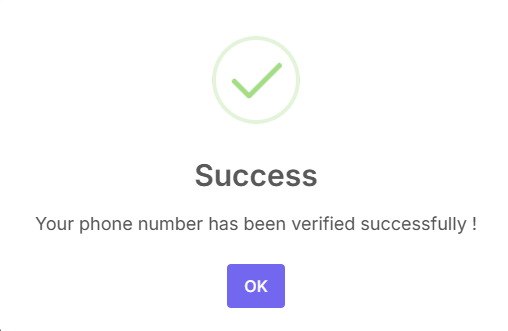

Important Notes:
Only one free credit activation is possible per account/user.
The mobile number must be valid and able to receive SMS.
This credit is good until it runs out. Your balance will be charged starting at €0.50 per account for each day it is connected.
The Free Credit has no expiration. But once the credit is used up, free access ends and your Slave accounts will stop copying new (opening) trades, but closing trades will still work.
If you want to continue using the Trade Copier simply top-up your eWallet account balance or switch to a paid subscription plan.
The Subscription Plan is a pay-per-account type of subscription. It gives you unlimited trading access per account (regardless if it’s a Master or a Slave) and unlocks all the features of the Trade Copier.
You can create your own pack using our Subscription Pack with the number of accounts that you want to connect to the Trade Copier, no matter if it’s a Slave or Master account. For example, if you need to use 5 masters and 12 slaves, you can subscribe directly to a pack of 16 accounts (1 master is included for free).
Click to subscribe, then select the number of accounts that you need, the billing period (monthly, quarterly or yearly), and proceed with the checkout.
It’s good to note that it follows degressive pricing, so the more accounts you get, the lesser cost it becomes.
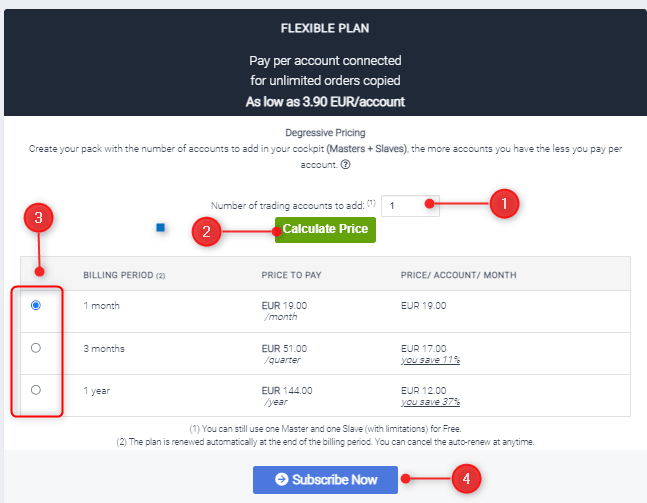
Absolutely! Just subscribe to a new Subscription Plan indicating the number of accounts that you need here.
The existing number of accounts in an existing Subscription Pack is considered when computing the new pricing, the more accounts you have, the less you pay per account. The renewal date is 30 days from the purchase date, so this new plan you’ll purchase might have a different renewal date.
As long as you don’t cancel your subscription, it will renew automatically.
If your Subscription Plan does not automatically renew for any reason, it will stay active for a grace period of 48 hours.
If you are still within the 48h grace period, the plan is shown as expired in the cockpit. If you have paid with a Credit Card the system will try automatically to charge your card every 4 hours.
If you have paid with Paypal/Skrill, the system will not try again to charge your account, you have to wait until the end of the 48h grace period to renew the plan, or you can directly subscribe to a fresh new plan.
The subscription plan will automatically renew. We allotted a grace period of 48 hours to account for the renewal time; however, if your plan is way passed the grace period, you can renew your plan manually. To renew your subscription, simply click the Cart button -> My Subscription Plan and click on the "Renew" link for the relevant subscription.
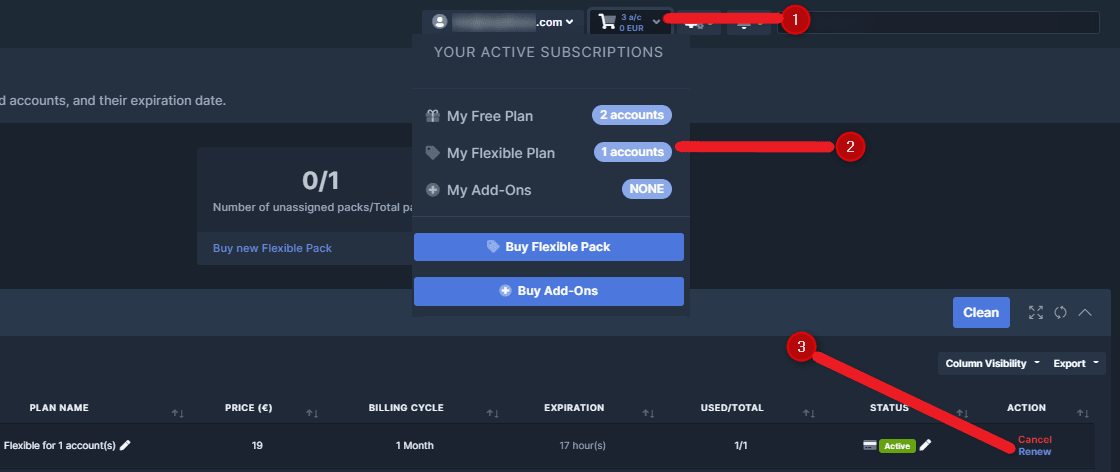
You can cancel a Subscription Plan anytime. It’ll stay active until the full duration of your Subscription Plan is consumed, but it’ll no longer renew.
A payment done by Credit Card can be canceled in our website dashboard. You can access this on the website by going to the top navigation bar of your cockpit → click on the cart icon → select My Subscription plan → and click on the cancel button of your Subscription plan.
Payment done with Paypal or Skrill has to be canceled in your respective Paypal or Skrill account directly.
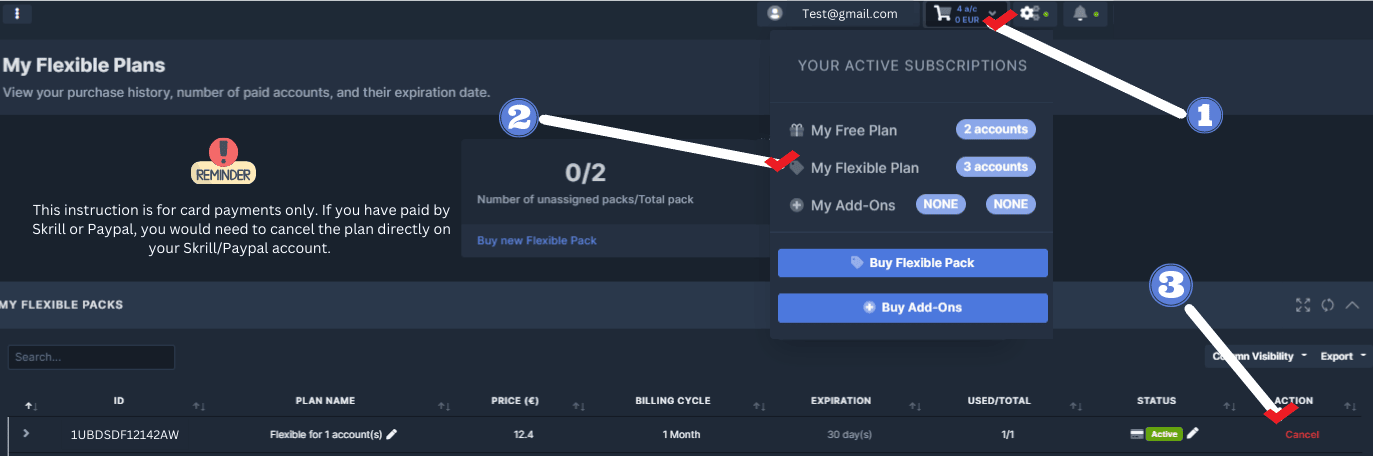
With the Prepay Plan you make a deposit on an eWallet linked to your trade copier cockpit, and we will charge you per account connected per day, ensuring flexibility and cost efficiency. You can add unlimited number of accounts and get access to all features.
It's ideal for Trade Copier API users and Signal Providers that is paying for their followers.
Here are the pricing rates based on the daily number of connected accounts:
1–10 accounts = 0.50€/account/day
11–25 accounts = 0.45€/account/day
26–50 accounts = 0.40€/account/day
51–100 accounts = 0.35€/account/day
101–500 accounts = 0.30€/account/day
501–1000 accounts = 0.25€/account/day
1000+ accounts = 0.20€/account/day
You can load your eWallet here: Prepay Plan
This pricing model adapts to your usage and can be more cost-effective as your account volume grows. This option can be ideal for Trade Copier API users as it offers scalability and easy way to manage paid plan through the Trade Copier API, you no more have to manage plans (check renewal, cancel plan, buy new plan when new clients are coming), all you have to do is to be sure to maintain a positive balance of your eWallet to keep connection as our system automatically charges the eWallet function of the number of accounts connected each day.
You may check our video tutorials to learn about the subscriptions you can avail with Duplikium and find out which one is best for you based on your use case.
Manage Trading Account IP Attribution with the Prepay Plan
Use your Prepay funds with our IP attribution feature:
- Static Shared IP per Account is an IP address that remains constant for each trading account but is shared among multiple trading accounts: (extra 0.07 EUR/account).
- Static Dedicated IP per Account is a unique, unchanging IP address assigned exclusively to each trading account: (extra 0.17 EUR/account).
You can load your Ewallet here: Prepay Trade Copier API
Technical
Yes, we do. Our trade copier can copy your SL, and TP as well as your pending or limit orders. You’ll need a paid plan to activate the copy of SL and TP. We also offer a handful of features to help you manage your trades such as comments, order filters, position management features, account protection, and more. Visit our features page to see a detailed list of our available features here.
As soon as the StopLoss (SL) or TakeProfit (TP) is triggered, it will send a market order to close the Slave position. Even if the Slave does not copy the SL or TP in the account directly, the Slave position is closed when the Master position is closed. This is why it is not necessary to copy the SL or TP on the Slave account to follow the Master strategy. However, doing so could result in slippage, but it could avoid a wrong trigger of the SL or TP on the Slave.
Running trades on the Master cannot be copied, only trades occurring after the initial setup are copied.
The best server is closest to your Slave broker. For example, your Slave broker is hosting their server in London. The best server would be London A or B.
To change the server, go to Global Settings located at the top navigation bar of your cockpit. Click the “Setting” icon and expand the server location dropdown then select the server of your choice.
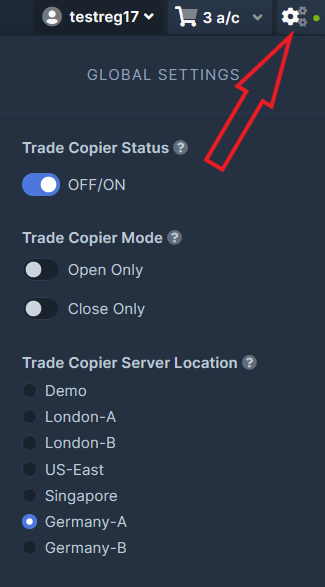
It is technically possible to add the same account as a Master and as a Slave at the same time. However, to do so you need 2 distinct Trade Copier cockpits (2 distinct usernames). When you will try to add the second account it is possible that you get the Account Already Registered error.. In that case, we just need to manually allow your second account. Please just ask if it happens. Please note that we do not allow this with Free subscriptions.
Can I manually close trades from the Cockpit?
Yes, you can close trades from the Cockpit. Only Slave trades can be closed from the Cockpit, not Master's trades.
Yes. Please contact us via chat or email at support@trade-copier.com, and we’ll be happy to add your broker for you.
The Close By operation allows traders to simultaneously close two opposite positions of the same financial instrument. If opposite positions have different lot values, only one of them will be left open.
Unfortunately, the close-by method is not supported by our Trade Copier.
Of course, all the trades that you have opened manually in your account will not be linked to the trade copier. The trade copier will just ignore the manual trades.
You can also close a trade that has been opened by the trade copier. In that case, the trade copier will just consider the order closed.
Here are the steps to add a cTrader account to the cockpit:
1. Click on the "Add new Slave/Master" account in the cockpit, select cTrader as the Broker/Technology, enter the login id of the account to add and the subscription plan to assign.
2. You will be redirected to the cTrader login form (Spotware), please enter there your cTrader id and password.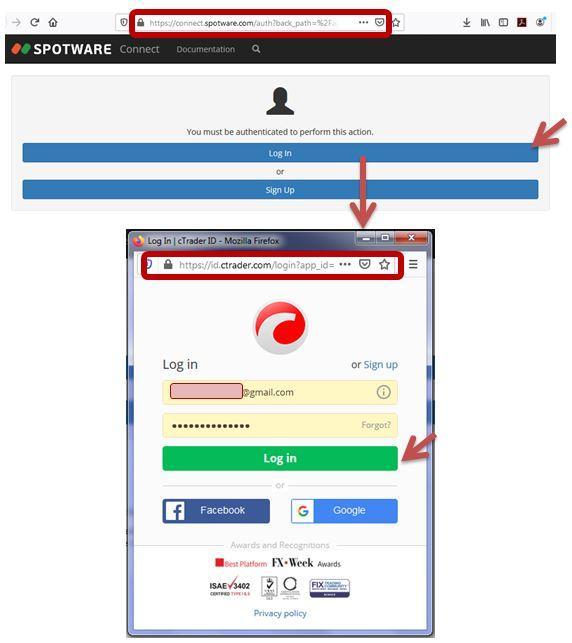
3. You will be prompted by Spotware to confirm that you would like to share your email and cTrader id with Duplikium, select the login id of the account you would like to link (the same login id that specified previously). Click on "Allow Access" to authorized access.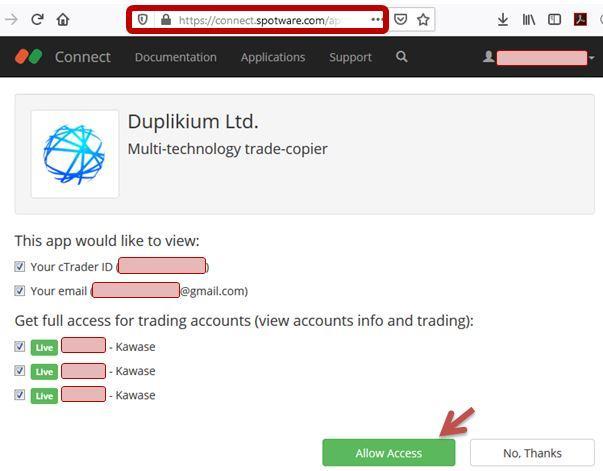
4. You'll be redirected to the cockpit shortly after you add your cTrader account. Don't forget to assign your subscription and verify that the status is "connected". Then you can configure the account or symbol settings for the newly added cTrader account.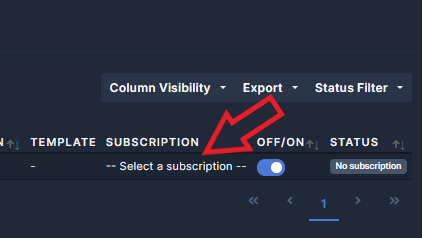
It is no longer possible to add a ctrader sub account and copy cTrader Copy strategies. cTrader has deactivated this possibility. However you can copy any standard ctrader account.
With MT4, when we receive an error 149 (ERR_TRADE_HEDGE_PROHIBITED) or an error 150 (ERR_TRADE_PROHIBITED_BY_FIFO) from your broker, your account is automatically flagged as a "Netting" account. This means trades must be closed in First In, First Out order meaning trades must be closed in the order they were opened. To ensure smooth operation, Duplikium Trade Copier will automatically close positions beginning with the oldest open trade first without waiting for further error messages from the broker. This behavior continues for all subsequent trades once the FIFO requirement is detected.
Server errors 149 and 150 in MT4 are related to trading restrictions imposed by brokers, often due to regulatory requirements like FIFO (First In, First Out) rules. Error 149 (ERR_TRADE_HEDGE_PROHIBITED) indicates that hedging is not allowed, which is a common restriction under FIFO regulations.