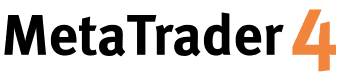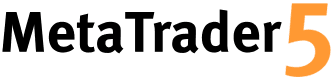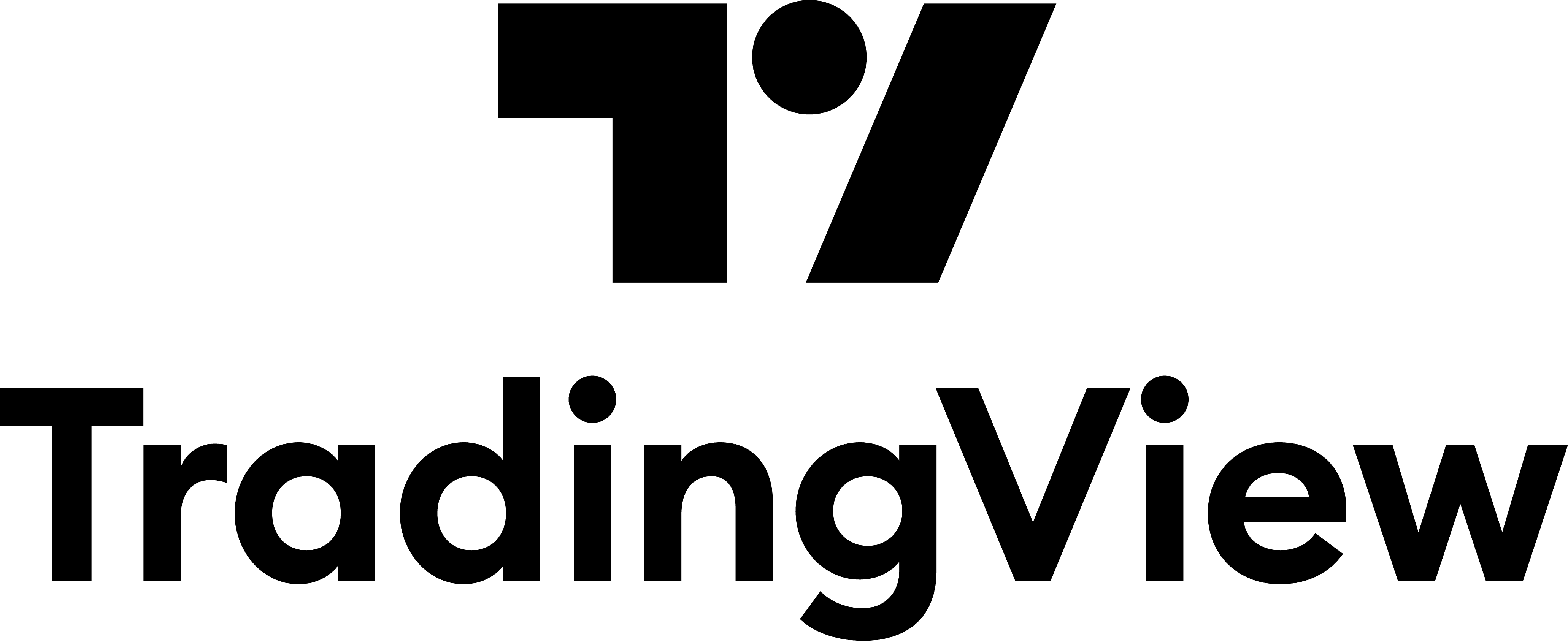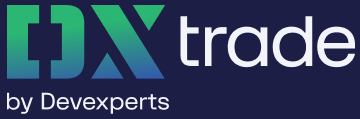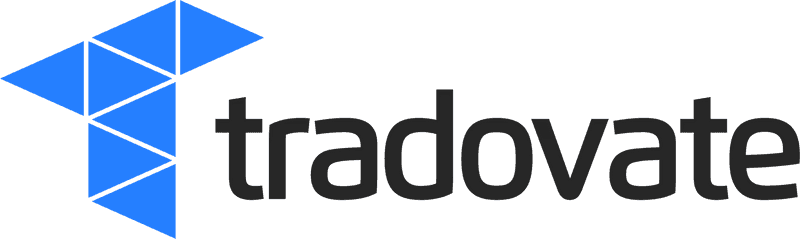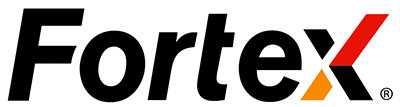Experience the best and most flexible Trade Copier setting the standard since 2013
Copy trading has never been so fast, reliable & easy!
Duplikium is the best Trade Copier for MT4, MT5, cTrader, DXtrade, Tradovate/NinjaTrader, Fortex, TradingView & more.
Copy trades with an ultra-low latency between thousands of brokers worldwide across all markets offered by your broker — including Forex, Stocks & indices, Crypto, Commodities, Futures, Synthetic indices...
Based on the Cloud. No copy trading software or tools to install, no PC to run, and no VPS to pay.
Traders can connect to Duplikium Trade Copier anytime from anywhere and from any device.
Copy trading tools designed to connect traders of all types — including High-Frequency Traders, Signal Providers, Prop Firm Traders, Money Managers, and Brokers.
Easy set up in just 3 minutes!
Register for FREE
Get 30 EUR Free Credit and try full accessConnect trading accounts
Enter the login, password and broker of your master and slave accountsDefine Copy Settings
Adjust trade size to copy with advanced risk settingsCopy your first trade
Place a trade on the Master account from your preferred platform, it will be copied to the Slave
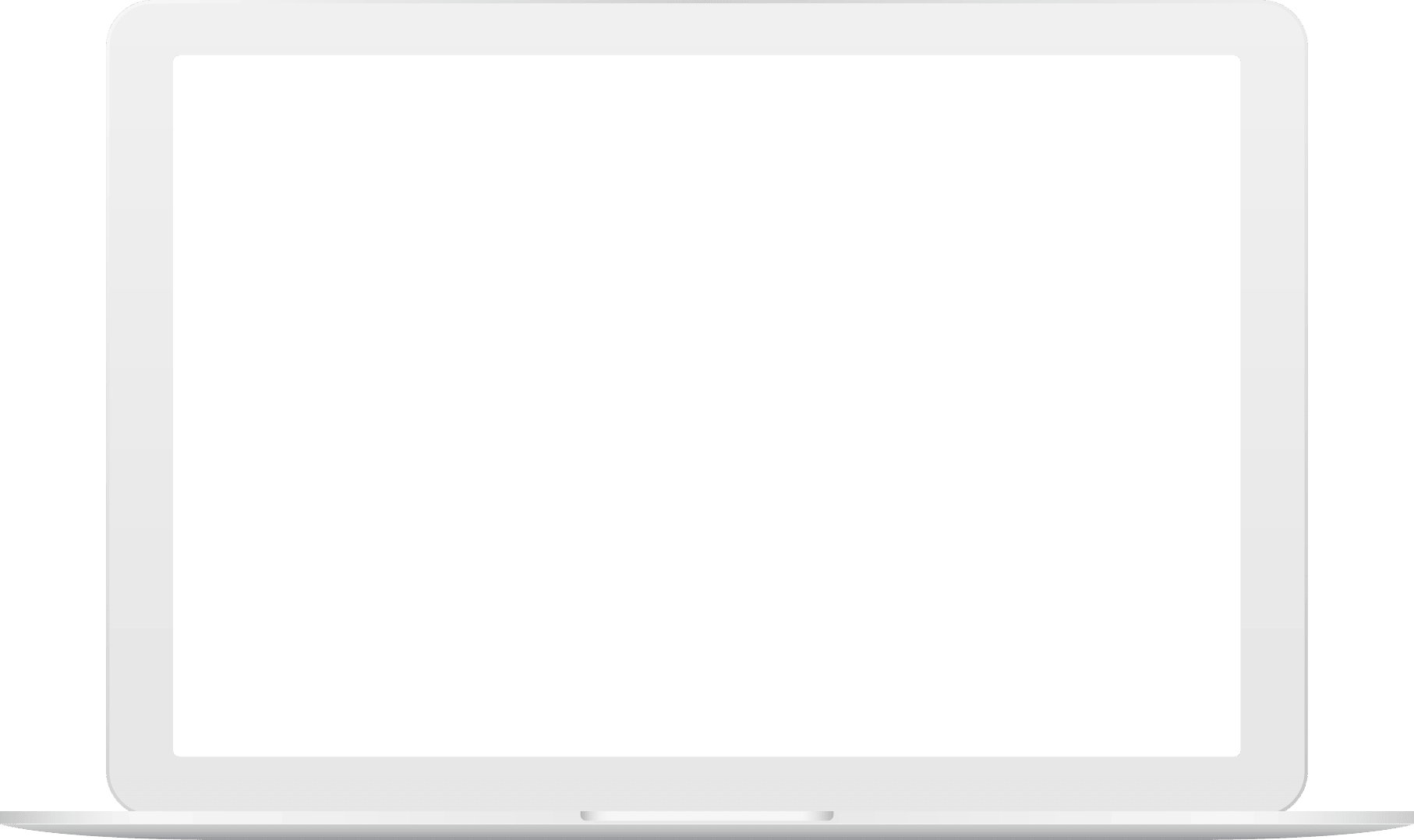
Why Duplikium?
Duplikium is developed and maintained by professional Swiss banking engineers to provide timely and adaptable solutions focused on the trade copying and mirror trading industry. Our company is registered in Switzerland and has been operating since 2013.
Key Features
Everything works and is setup in the Cloud!
Hosted in the Cloud
No VPS, PC or server to run 24/7. No installation required. Ultra-low latency
Internal Trade Copier latency between 1-3 ms. Server location
Frankfurt, London, New York or Singapore or get Dedicated Server.
Combine platforms, brokers and account currencies
Most brokers worldwide
All MT4, MT5, cTrader, DXtrade, Tradovate/NinjaTrader, Fortex, TradingView, FXCM, and LMAX brokers. Copy all markets
Forex, Stocks & Indices, Crypto, Commodities, Futures, Synthetic,… Account Currency
Managed transparently.
Manage risk of the copied trades
Risk Factor
Define the trade size to copy per account, group or symbol. Reverse Trading
Transform a losing strategy to a winning strategy. Advanced copy settings
Control your risk and filter trades.
Access to advanced copy trading features
Blacklist/Whitelist
Filter symbols to be copied. Global Account Protection
Protect your equity. Multi-Masters / Multi-Slaves
Manage unlimited trading accounts.
Use all the arsenal of order management
Main orders' types are supported
Market and Pending Orders like Limit and Stop. Protection Orders
StopLoss or TakeProfit can be copied/updated/deleted anytime. Partial close
Supported for all platforms and brokers.
Use the Trade Copier according to your needs
Remote Trade Copier
Fully manage Masters and Slaves. Compliant with Prop Firm rules! Signal Provider
Separated access for Provider and Follower. Trade Copier API
Build and host your own website as a whitelabel.
Affordable pricing for businesses of all sizes
Free Trial
Get 30 EUR Free Credit and try full access. Subscription Plan
Pay per account on a recurring plan without any restrictions. Prepay Plan
Daily fee function of number of connected accounts.
Live monitoring and assistance 24/7
Live monitoring
Get alerts in case of failed orders or disconnection. Live Chat
We are here to assist you 24/5! Email support
Contact us any time by email
Free Trial
Full Access - Unlimited Accounts
Enjoy
FREE Prepay Starting Credit
Start on the Prepay Plan with Free Credit - Starting at €0.50 per account per day
Unlimited accounts - Connect as many trading accounts as you need
All features included - Full platform access
Experience how it works - Ideal to test your set up without engagement
Ready to continue - Add credit anytime on Prepay or switch to a recurring Subscription
No Credit Card required! Verified by SMS
Subscription Plan
Fixed monthly pricing per account
Starting at
/account/month
Choose your pack - Select a fixed trading account quantity
Volume discounts - The more you have the less you pay
All features included - Full platform access
Automatic renewal - Fixed recurring monthly costs
Get an attractive price - Lowest price by opting for quarterly or yearly subscription commitment
Credit/Debit Card, PayPal and Cryptocurrency
Prepay Plan
Daily fee per account
As low as
/account billed daily
Pay as you go - Charged only for connected accounts each day
Unlimited accounts - Connect as many trading accounts as you need
All features included - Full platform access
Deposit anytime on your wallet - Charged daily per active account
Flexible scaling - Adjust accounts anytime, ideal for Trade Copier API or Signal Providers
Credit/Debit Card, PayPal and Cryptocurrency
Customize your plan with tailored add-ons to suit your unique needs!
Get extra features as Signal Provider, Dedicated Server, or Trade Copier API
- To activate the free credit you have to provide your mobile phone for verification.
- In the same Trade Copier cockpit, you can mix Subscription Plan or the Prepay Plan.
- With the Prepay Plan, an account is counted as connected for a day as soon as the account is switched ON any time between 12am and 11:59:59pm CET. If you add an account, then delete it, then add again the same account, it will be counted as two accounts.
- By default, the IP address of a trading account can change and can be different for each account.
If you want:
a) distinct IP per account, you need to get a 'static dedicated IP'
b) same IP for all accounts, you need to get a 'static shared IP'
With the Prepay Daily Plan you can manage the trading account IP attribution in the Account Settings.