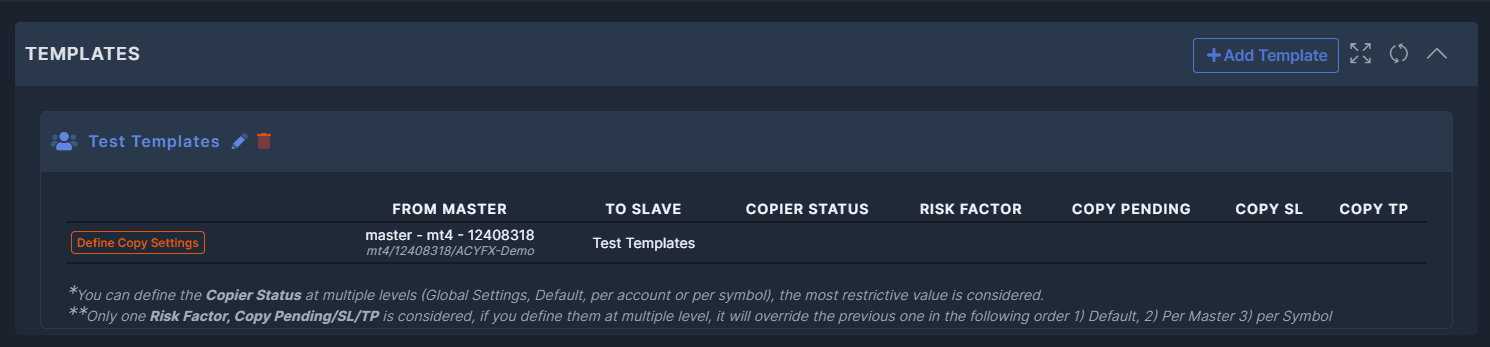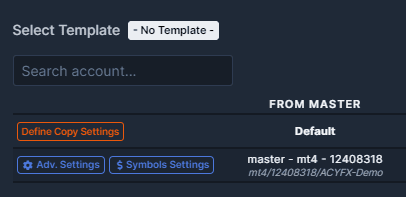Tutorials
Find here all the answers to your question.
Templates
If you are managing dozen of clients with the same settings (risk factor, symbols mapping,...) you can create templates in order to set up common parameters in a single place for all your slaves accounts at once.
Templates can be used if you have the same strategy that you’d like to apply to multiple accounts. This allows you to save your settings, so you no longer have to do the settings from scratch every time you add a new Slave account.
You can also create multiple templates if you have several sets of settings you’d like to use for each account.
How to create a Template
- Go to the side navigation bar and click on Templates
- Click on Add Copy Settings Template
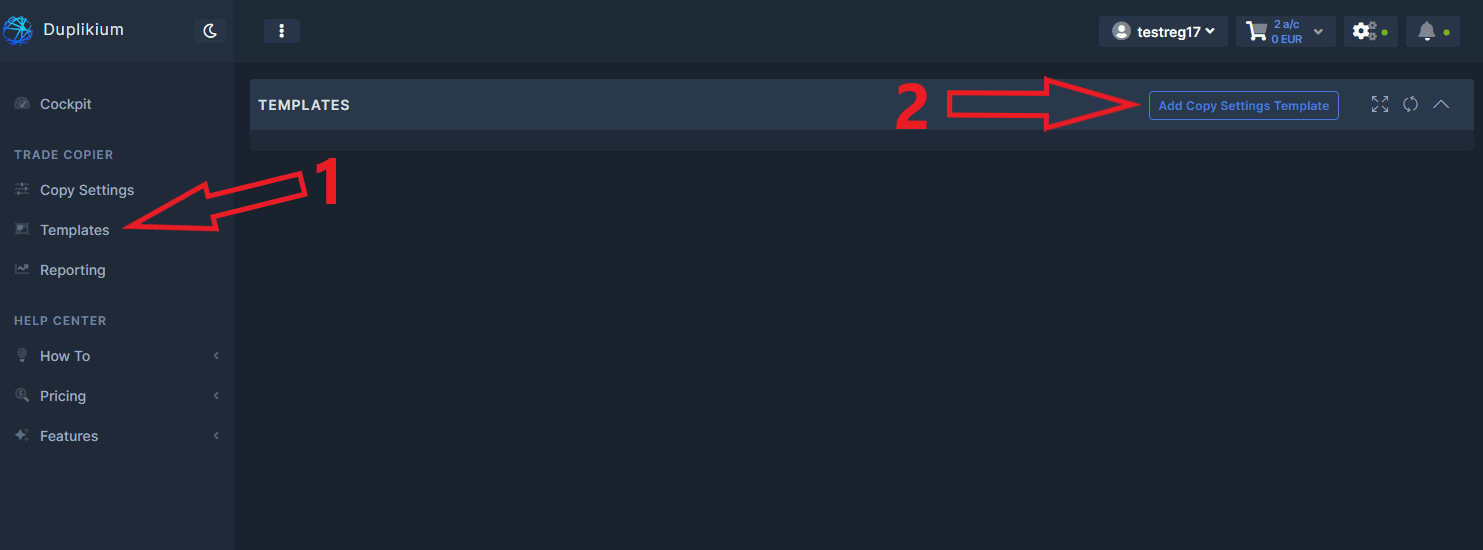
- Create a name for your template and click Add Template.
- Click the Define Copy Settings and set your risk factor.
- After defining your Copy Settings mode, Adv. Settings and Symbols Settings button will appear. You can then create symbol mappings, filter orders, enable some advanced settings that you like, etc.
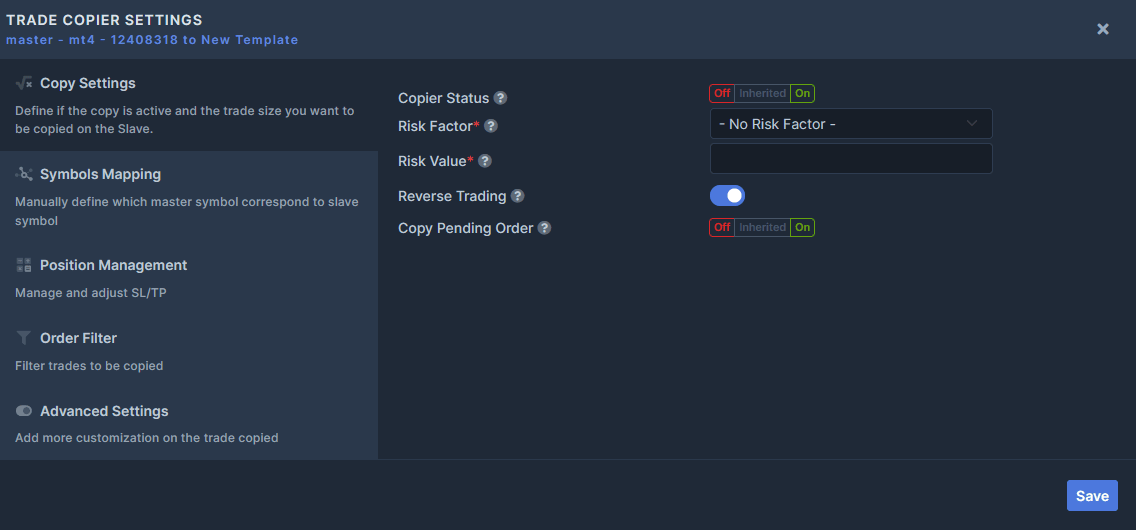 6. Once you have saved your template, you can now assign it to your Slave account(s). Simply go back to your cockpit and scroll to the Slave where you wish to apply this template. After clicking Copy Settings button, you’ll see a template section above the search box. If you have not assigned any templates previously, this section remains blank. Click on it, and it will show you a list of templates you have created.
6. Once you have saved your template, you can now assign it to your Slave account(s). Simply go back to your cockpit and scroll to the Slave where you wish to apply this template. After clicking Copy Settings button, you’ll see a template section above the search box. If you have not assigned any templates previously, this section remains blank. Click on it, and it will show you a list of templates you have created.